My Business Options
Enter My Business Details
This section will go through the process of entering your business’ details in My Business.
You can enter as many or as few details as you like. These will be entered when you create a document from the standard Template Library.
If you don’t enter a value in any given field, Copy-Fast simply inserts a text place-holder. Also not all fields are used in all templates, only where they are relevant.
Any of the details you enter can be changed after you have created a document from a template. Using My Business makes adding your business’ details to documents faster and reduces mistakes.
You can enter details about your business as well as your product or service.
My Business
Let’s start with the My Business details.
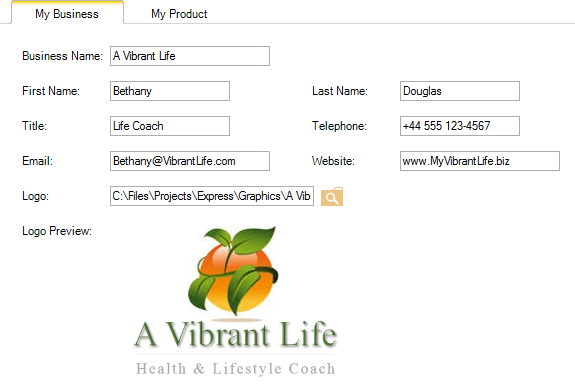
Item | Instruction |
Business Name | Here enter the name of your business the way you want your customers to see it. Business Name is used in most templates. |
First Name | Your first name or the first name of the person who will represent your business in emails. First Name is used in some of the more casual emails. |
Last Name | Your last name or the last name of the person who will represent your business in emails. Your last name is used with your first name in more formal emails. |
Title | This is your job title or role in your business. This is often used after your name so people know who you are in your business. |
Telephone | Your business contact telephone number. This will probably be the same telephone number you show on your website's Contact Us page. |
This is your business email. This might be the same email address on your website Contact Us page, or you may have a dedicated email address you want customers to contact you with. | |
Website | The is your business website address (a.k.a URL). This is for display purposes so you don’t need the http part. For example: copy-fast.com |
Logo | Many of the templates display a logo. Select your business logo and this will be added to those template rather than the placeholder. To add your logo: 1. Click the Browse for Folder icon. 2. From the Browse window that appears, navigate to the folder where your logo is saved. 3. Select your logo image and click OK. 4. A preview of your logo will appear. |
Any of the details you enter can be changed after you have created a document from a template.
Remember to click Save after you have finished making your changes.
My Product
The My Product tab allows you to enter details about your product or service.
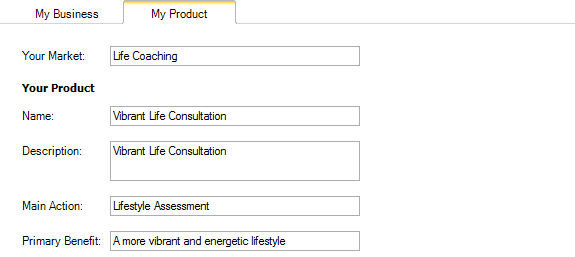
Item | Instruction |
Your Market | This is the primary market are you in. For example, 'fitness coaching' or ‘financial planning’. |
Product Name | What's the name of your main product? This will be used wherever your primary product is mentioned in an email template. |
Description | Enter a brief (one sentence) brief description of your product. |
Main Action | What's the main action people do with your product? For example, “get fit for life” or “plan your financial security”. |
Primary Benefit | What's the main benefit of using your product? For example, “so you can love life more” or “for your financial wellbeing”. |
Remember any of the details you enter can be changed after you have created a document from a template. In fact, you’ll probably want to, to ensure the email makes sense and flows naturally. Entering these details now gives you a solid head start.
Remember to click Save after you have finished making your changes.
