Have Copy-Fast Work the Way You Do
List Options
Under Lists you can change settings related to how some of Copy-Fast’s lists work.

Step | Instruction |
When you search the library for a word you will see a list of matching words & phrases grouped by the category they belong to. You can choose what happens when you double-click a phrase. ● Either enter the phrase in your document. ● Or Explore the category and list all the phrases in the respective category. | |
When you Brainstorm you will be presented with a list words & phrases. You can choose what happens when you double-click a phrase in the list. ● Either enter the phrase in your document. ● Or Explore (brainstorm) the selected phrase. | |
When you Brainstorm, Copy-Fast goes off to the internet looking for ideas. At most, Copy-Fast will come back with 1,000 ideas per search. However if you have a slow internet connection, this may take more than a few seconds. You can make the search faster by reducing how many ideas Copy-Fast brings back per search. For example, drag the needle to the left to make the search faster (but return less ideas). 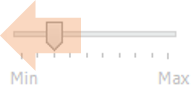
| |
Click Save to save your changes and close the Settings screen. | |
Click Close to close the Settings screen without saving any changes. |
