Brainstorming for Inspiration
Brainstormer Search Options
Sometimes Brainstormer finds too many ideas! Use the following search options to help you get more specific results.
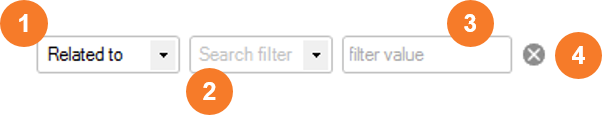
Item | Instruction |
Search For By default Copy-Fast searches for words and phrases related to what you searched for. That is, it finds ideas or concepts related to the search term. There’s several ways you can tell Copy-Fast what to look for. These are described in the table further below. | |
Search Filter Sometimes you’re looking for words that start with, end with or contain specific letters. Use this drop-down list with a filter value to narrow your search. | |
Filter Value When you select a search filter, in the filter value box enter the letters you want your results to 'start with', 'end with' or 'contain'. | |
Clear Filter Click the clear 'cross' button to clear the current search text and filter options. XXX |
‘Search For’ Options
This table describes each of the Search For values option available.
Filter | Description |
Related to | Select ‘Related to’ to find concepts and ideas related to your search. Some results will be directly related to your search term, for others the connection may be more distant. |
Rhymes with | Writing something catchy or rhythmic? Select ‘Rhymes with’ to find words or phrases than rhyme with the search term. |
Sounds Like | If ‘Rhymes with’ returns too few words, try ‘Sounds Like’. Think of this as a 'weak rhyme' option. |
Adjectives | Select ‘Adjectives’ to find adjectives which describe the noun you are searching for. For example, search for ‘ocean’ and you’ll find ‘vast’, ‘blue’ and ‘tropical’. |
Nouns | Select Nouns to find nouns which the adjective you entered describe. For example, search for ‘tropical’ and you’ll find ‘forest’, ‘fruit’ and ‘cyclones’. |
