Customise the Phrase Library
Add & Edit Favourite Phrases
Once you have created one or more custom folders you can add all your favourite marketing words and phrases to them.
Here's how...
To Add Phrases to a Favourite Folder
You can add as many custom phrases to the My Favourite folders you create. Just follow these steps:
Step | Instruction |
Click the My Favourites tab to display the favourites pane. | |
In the My Favourite Folders list, select the folder you want to add a phrase to. 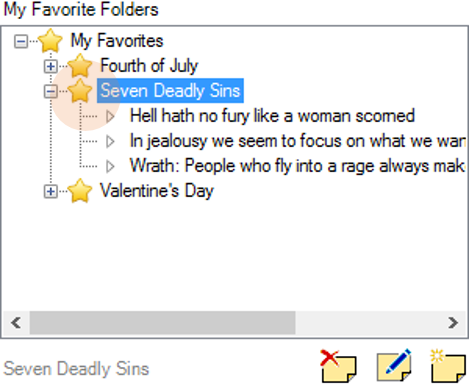
| |
In the My Favourite Phrases box, enter or paste the phrase you want to save. 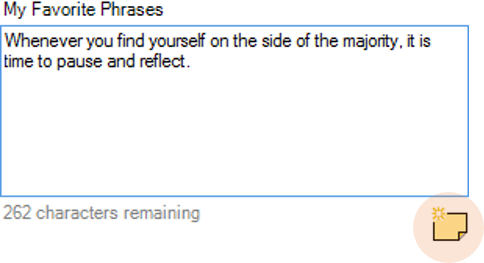
Once entered, click the Add button below the My Favourite Phrases box. Each phrase can be a maximum of 350 characters. That’s around 40 words. | |
Copy-Fast adds your phrase to the folder you selected. It also displays a new icon to show that the phrase is new and hasn’t been saved yet. 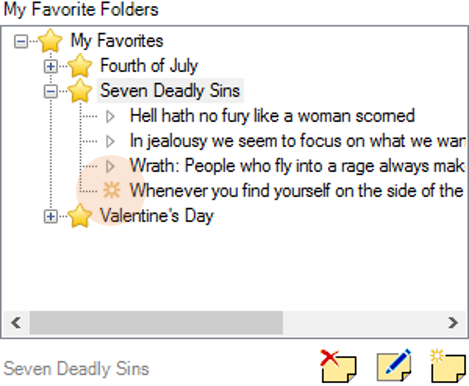
| |
Click the Save button Your phrase has now been saved to the selected folder. |
Tip You can add, edit or delete as many phrases as you like. It's only when you click the Save button do they get saved to the Copy-Fast database. |
To Edit a Favourite Phrase
Of course, you can always edit a favourite phase after you have added it to the library.
Step | Instruction |
Click the My Favourites tab to display the favourites pane. | |
In the My Favourite Folders list, select the phrase you want to edit. 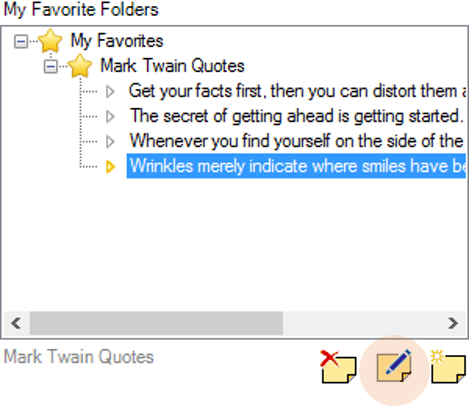
| |
Click the Edit button | |
Edit the phrase and then press Enter. 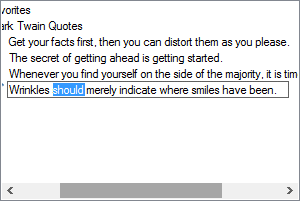
| |
Copy-Fast updates your phrase in the folder you selected. It also displays an edit icon to show that the phrase has been updated but hasn’t been saved yet. 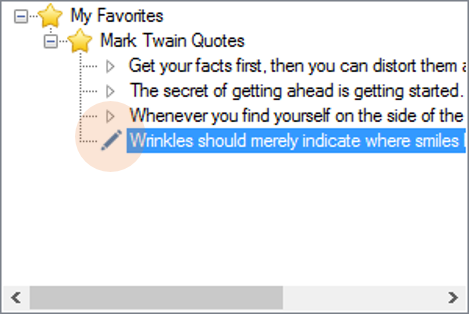
| |
Click the Save button. Your phrase has now been updated. |
To Delete a Favourite Phrase
You can easily delete unwanted favourites phases after you have added them to the library.
Step | Instruction | ||
Click the My Favourites tab to display the favourites pane. | |||
In the My Favourite Folders list, select the phrase you want to delete. 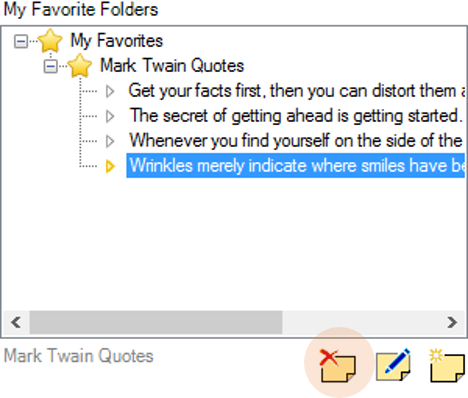
| |||
Click the Delete button. | |||
Copy-Fast flags the selected phrase for deletion with a delete icon. Remember, it won’t be deleted until you click Save. 
| |||
| |||
Click the Save button. Your phrase has now been deleted. |
Using Your Favourite Phrases
Now that you’ve added some of your favourite marketing words & phrases to the library, you can enter them in your document just as you would any other phrase in the library. Here’s how:
Step | Instruction | ||
Ensure the Browse pane is showing. If necessary, click the Browse tab. | |||
If you have added your own phrases then My Favourites will be the first folder in the list. Open the My Favourites folder and then open the folder with the phrase you want. | |||
Select the phrase you want to enter in your document. 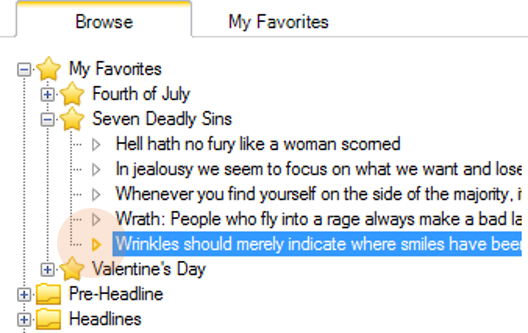
| |||
In your document, click where you want the phrase to be entered. | |||
Click the Insert button. | |||
|
