Have Copy-Fast Work the Way You Do
Locality Options
Under Locality you can change settings related to your location such as country, language and currency.

Step | Instruction |
Some phrases in the library include a country name such as ‘America’s Favorite ___’. You can select which country you’re in so this would, for example, display as ‘Britain’s Favourite ___’ instead. If you service a specific region, from the list select Other. Then in the box that appears, enter your locality. | |
Copy-Fast lets you tell it which version of English you prefer – American or British. This will affect the spelling of word in the library or words and phrases such as ‘favourite’ versus ‘favorite’. | |
Some phrases in the library include a currency symbol or name such as ‘___ minutes of your time could save you $___’. You can select the currency name and symbol you prefer. If the currency you need is not in the list, select Other. Then in the box that appears, enter your local currency symbol and currency name. 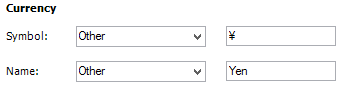
| |
Click Save to save your changes and close the Settings screen. | |
Click Close to close the Settings screen without saving any changes. |
